There are a lot of things that keep email marketers awake at night…
Is my subject line interesting? Will the email copy convert? Is my voice on-brand?
Add in the metrics, A/B testing, and sitting on the edge of your seat while the emails roll out… Well, there are a lot of things to worry about.
Miss one step, or fail to plan out your campaign, and all your hard work can fail. Miserably.
If you think worrying about the actual campaign is bad… Imagine staring at single-digit open rates. On a campaign your client paid good money for.
Sure, there are plenty of obvious things a good marketer can use to find success. There are also some not-so-obvious things that can make a major difference… Things that might seem out of your control.
That’s right, we’re talking about the filters that dump your work right into GMail’s Promotions tab.
GMail Inbox Tabs
For some quick backstory: in May 2013, Google introduced inbox tabs.
The idea behind these tabs was automatic sorting of incoming email into certain categories. This way the user can find the email they want, without digging, and not be “bothered” by those pesky marketers.
Sounds great, right?
Well, for the user, it was.
The primary inbox became peaceful. Like stepping into a library from the busy street.
But what about the marketers? As expected, all their hard work ended up in a different tab. Realistically, it ended up in exactly the tab that Google intended it to end up in: promotions.
Unfortunately, promotions is also a tab that subscribers didn’t check as often, if at all.
People are pretty simple: if it isn’t right in front of them, they won’t take extra steps to go find it.
So, how do we get out of the promotions tab and back into the inbox?
Testing. A lot of it.
Testing Your Emails Out of the Promotions Tab
Here are a few ground rules to start.
- Explain this process to your client, ensure they understand it, and grant permission for you to perform the tests. <- They pay for the services, don’t touch someone’s toys without permission.
- Use the client’s email marketing platform (MailChimp, Klaviyo, ActiveCampaign, etc.), with their platform account. This way the tests accurately represent their sending reputation and brand name.
(Note: Make it clear to your client you are sending test emails to trusted inboxes, not the list at large. So you will not expose their brand name to any potentially unsettling attention. Emphasize this a few times.)
(Second Note: Triple check that your test emails go where you want them to! Don’t promise your client you’ll be careful before blasting a test email out to their entire list on accident!)
- This one is tricky: do not randomly blast out 1,000 testing emails. That will tank your client’s sending reputation and cripple their future potential success.
You should test over a period of days, a few emails at a time, and be very selective on your test parameters. When you find a reliable inbox-hitting combination, consider using it for the campaign. Or for future testing.
The first step towards getting out of the promotions tab is the same first step any emailer should take for their clients: setup.
Check that the sending account is on a dedicated sending domain, and that it is properly warmed up (if new). Also verify that SPF, DKIM, and DMARC authentications are all in place. Take advantage of Google Postmaster tools to check the existing sending reputation of your client.
ProTip: Sending emails from a ‘person’ creates a higher sense of intimacy. People like hearing from other people. Not faceless “teams”. So consider asking your client to change their sending habit from noreply@theirdomain.com to something like steve@theirdomain.com.
Remember, Steve can be imaginary! The results are the same. The goal is to make this email look less like a promotion and more like a regular email!
It’s time to test!
The Testing Process
Because Gmail uses a learning algorithm, there are a few habits I use on my test accounts. That way I can limit how much the filter learns about my preferences and skews my results.
These test accounts are nothing more than burner Gmail accounts I create for this express purpose. Feel free to get creative.
Testing Rule #1: Do not open any test emails in the primary test accounts. This will tell the filters you like that sender/entity and filter them into the inbox. Naturally that skews the results.
The upside is you need not open the email to see what tab it’s in. So resist the urge.
Testing Rule #2: Try to rotate the test accounts between clients.
In the actual world, as your customers open your emails, the algorithm learns. So the very first email to a new person faces the highest resistance towards the inbox.
Rotating accounts might mean a better “cold email” result.
Testing Rule #3: Seed in testing accounts from services like GMass. They maintain testing accounts that report back which tab the email ended up in. Very useful for results outside your influence (don’t forget Rule #2 though!)
On to the tests!
Subject Line
If you thought the subject line mattered before… now it will take on a whole new level of importance.
For a solid email to achieve high open rates and avoid the promotions tab, it needs to be interesting. It also needs to be natural and missing all the typical language you’d expect in a marketing email. (If you need any examples of “marketing subject lines” just go to your spam folder or your own promotions tab).
To test this theory, I designed an email that would reliably arrive in the inbox with a very generic and non-marketing-ish subject line. (In this case, “hey bro, just checking in”).
The body of the email was plain text, and said:
“hey bro, I know you have a lot going on lately so I wanted to drop a line and check in. Hit me back.”
Definitely not a marketing email by any stretch. *We’ll cover the plain-text part of this email in a moment.
With this test bed in place, I tested certain marketing keywords in the subject line.
Results:
“hey bro, just checking in with this sale” -> Promotion Tab
“hey bro, just checking in with this opportunity” -> Promotion Tab
“hey bro, just checking in with this product” -> Promotion Tab
“hey bro, just checking in with this item” -> Inbox. Yay!
You get the idea. By changing a few words to something marketing-related, I could trigger the algorithm.
“I don’t get it. I send emails with stuff like that all the time!” <- If that’s from your personal account or anything besides a third-party mailer… That’s why it’s different.
Recommendations:
Carefully choose your subject lines. It should sound casual, as if it came from a friend. Make sure that friend is saying something about the actual email contents!
Here’s an example:
“You Left Your Cart”.
Well that will definitely shoot up promotion warning flags. Change that to…
“order pending”
Or…
“you might have left something”
and inbox chances improve. These also relate to the actual email contents (abandoned cart). Also, notice the missing capital letters. That is intentional as an attention-grabber.
HTML Weight
This was an interesting set of tests that changed the way I write client emails.
Note: Special thanks to my client Black Mask Divers for so graciously allowing me to use examples from one of their campaigns.
Now, most email campaign platforms tout their beautiful templates. They boast that they are guaranteed to capture a customer’s eye. In all reality, they really are very nice looking. So I can understand the desire to have beautiful emails.
Unfortunately, there’s a downside. Those email templates are beautiful because of the massive HTML weight under the hood.
We’re talking massive lines of code that control colors, fonts, links, images and formatting.
Thankfully Gmail makes it very easy to examine the HTML code of any email you have on hand. So add that to your testing toolbox.
Just open the test email, click the three dots in the upper right corner, and select “view original”.
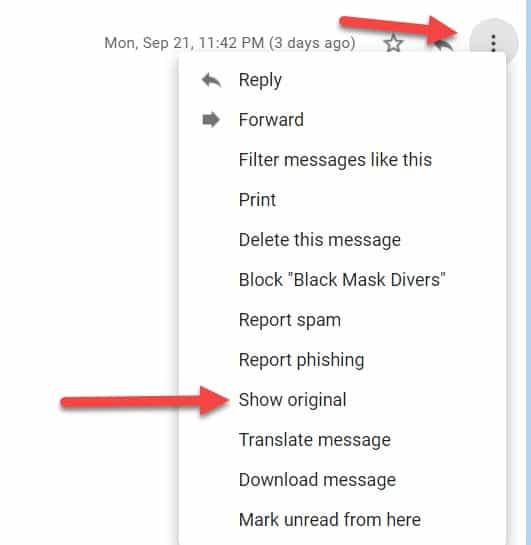
“Holy crap! How do you read this damn thing?”
Yeah, it’s a lot.
The upper part of the window will display some key bits of information. Here you’ll find the sending domain, SPF, DKIM, and DMARC authentication (FYI “Pass” is the desired outcome here). You can also see the mail-from address and return-path address, which is useful for troubleshooting.
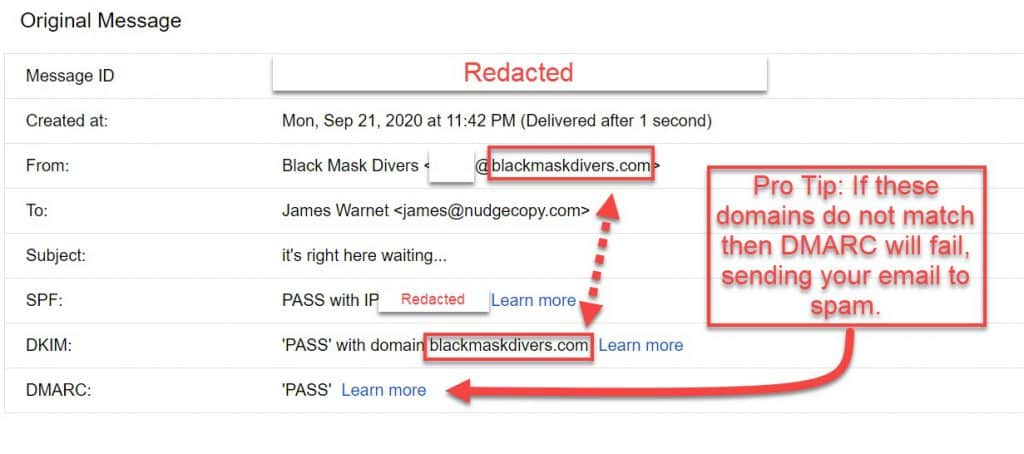
Under that is a long block of letters and numbers that looks like complete nonsense (or at least that’s how it looks to me). If you’re really interested, this block contains the backend server communication path for the actual email.
After that barrel of fun, things get a little easier.
This next section contains the plain-text version of the email you’re examining (even if the email is HTML). Backstory: Every email you send from anywhere brings a very stripped down plain-text version along with it. This way if the recipient’s email platform of choice can’t load the HTML, they still get a message.
This is a fail-safe so at least the recipient can load some part of the message. You may have even seen this in action. On a slow connection sometimes a “read this in plain-text?” will pop up.
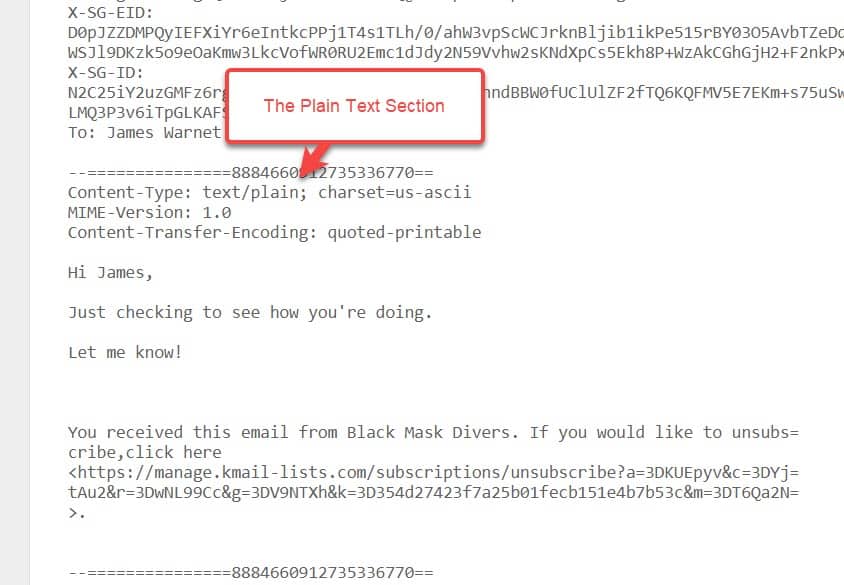
Finally, this last section is what we are concerned with: the HTML version of the email. Even taking a quick scroll through here will show you that some emails have very complex HTML code under the hood.
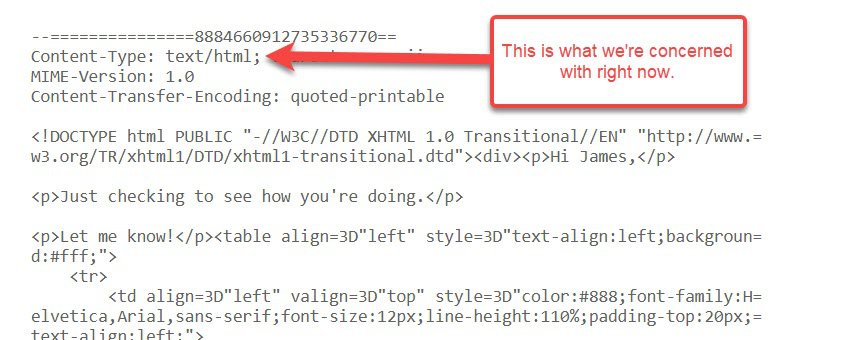
Example Time!
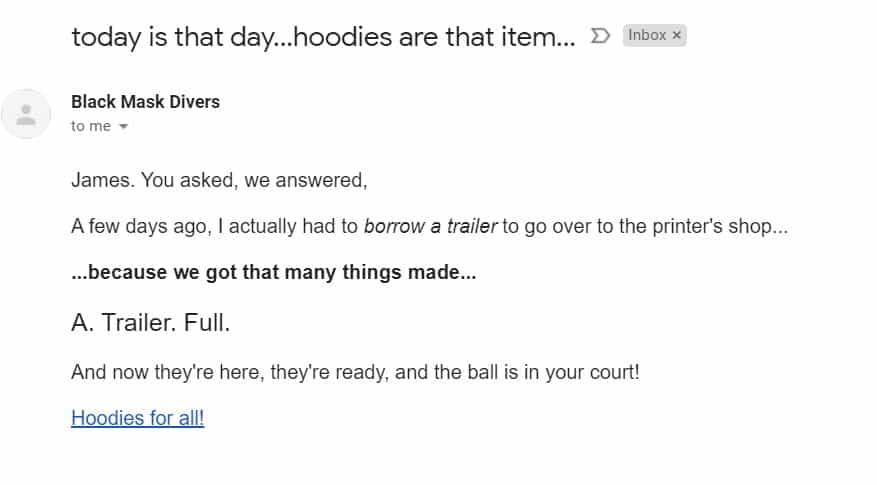
This email is a plain-text client email that I wrote for a recent campaign.
I drank my own kool aid and wrote this to reliably land in the inbox during my testing (and the later campaign). For real numbers I copy and pasted the entire HTML section (from “View Original”) of this email into a Google Doc. 3,645 characters excluding spaces.
FYI, this email had a 62.6% open rate and a 31.4% click-through rate during the live campaign.
To compare, I took the same email wording and pasted it into a generic rich-HTML template (white background, white box, black text, no other blocks). 18,769 characters excluding spaces!
Guess where that one went. Yep, right to promotions. Even with the exact same words as the plain-text inbox version.
For a real shock, I performed the same character test on a relatively ‘pretty’ email template my client favored to use in prior campaigns. Ready? 36,068 characters!
No doubt about where that full boat went…
Recommendations:
It is entirely possible to get your rich-HTML emails into the inbox on the first shot. The key bit to remember is that every feature block you add can bring a ton of HTML along with it. Add them up and you decrease your chances of the inbox. The fancier it looks, the heavier it’s going to be.
So be selective and test, test, test.
If a fancy email is an absolute must, test which blocks produce huge vats of HTML on the recipient end and carefully weigh your options. A different block may produce a similar appearance effect but be much lighter on the coding end.
Deeply consider whether you even need those blocks or a rich-HTML email at all. It may come as a surprise, but plain-text emails nearly always out-perform HTML emails in real-world testing.
Email Body Content
Just like the keywords in the subject line, adding those same keywords in the email’s body can also trigger the filters.
If you are obviously promoting something, then you’ll be going to the Promotions Tab! Google is kinda smart.
Nothing says we have to sound like a promotion to actually be a promotion…
For instance:
“We saved all of the great items you’ve added to your cart so when you’re ready to buy, just come back and complete your purchase.”
Going right to promotions.
Change the phrasing to:
“It looks like you might have left something behind… No worries! When you’re ready to pick back up where you left off, just use this link. You’ll be able to finish up without missing a beat!”
Same idea, different phrasing. Now, the inbox is a real possibility.
While I wish I could tell you exactly which words will trigger the filters, I can’t. The list of trigger words is always changing based on the context Google gets from the millions of emails they analyze.
That said, here’s a really good trigger-word list to start with.
The Advantages of the Promotions Tab
“Advantages? You just told us how to get out of the promotions tab!!”
Listen, telling you how to get out is only part of the story. There are, after all, some actual advantages to keeping your marketing in the tab.
Avoid Buyer Resistance
Marketers will always fight a battle of buyer reactance. Inside all of us is the inherent resistance to being sold to. We just don’t like it.
Sometimes it feels like a parent telling us that we should do what they say because “they know better.” Anyone with children knows that’s a surefire way to get maximum resistance from your kid.
So when your promotional material arrives in someone’s inbox, and they weren’t expecting it, reactance rises. Opening that email was an unexpected sales press. And now they’re pissed.
Hello, unsubscribe!
That doesn’t always happen, but there is a very real risk of it. Keeping your promotional material in the tab means the user expects to be sold to when they go there. Reactance is lower, they are primed for a sale. So give them what they want!
Email Annotations
Since the promotion tab is for…well…promotions, Google gives us the ability to add fancy sales messages to the email. Sales discounts, promo codes, expiration dates… All showing up in the header of the email.
These annotations are powerful options because it means marketers can up the FOMO ante with options that look stock. When the header of the email says “Important: Expires Tomorrow” in a place people don’t normally see text… It carries some weight.
That option does not exist in the inbox.
Promotions Tab or No Promotions Tab: The Choice Can be Yours
Look, Google is pretty damn smart. And their algorithms get smarter every single day.
But at the end of the day, those algorithms are nothing more than really fancy computers. So you can get around the filters if you so choose. And you know what to do.
That said, don’t hastily dismiss the power of landing in the promotions tab where the audience will already be primed for a sale. Throw in the annotations and the promotions tab isn’t all that bad.
The third option is to use both!
Send your critical customer communications to the inbox, and the normal sales material to the promotions tab. That way, you can reach the customer when you really need to, and sell to them when they’re ready.
We all win!
Finally, these techniques will work until they don’t. One day, the computer will get just a bit smarter and we’ll have to adapt once again.
So keep testing, find new roads. Figure out what paths take you to which tab, and use it to your advantage. The tools are there, it’s up to you to put them to use.
And don’t be afraid to share your knowledge.
That is, after all, how you read this…

